ASIO4All - how to fix the 'MS GS Wavetable Synth' problem
If you are unable to get sound from ASIO4All, it may be because the 'MS GS Wavetable Synth' built into Windows 7 and 8 is being used by either the music application you are trying to use ASIO4All with, or another application.
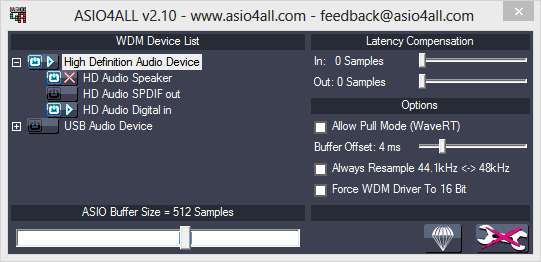
When you mouse over the red cross, you see the following:
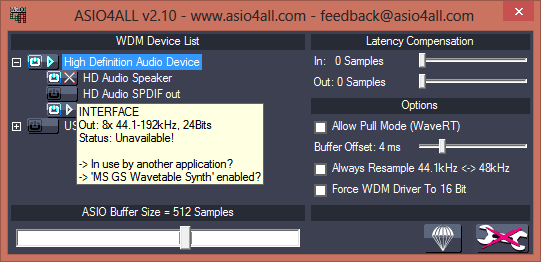
The 'MS GS Wavetable Synth' takes over the output before ASIO4All, can use it, so no sound comes out of your DAW.
To fix this problem:
Buy a second sound card. You only need to spend £2.50 - a USB sound 'dongle' from Ebay will work just fine, something like this:

Then right click on the 'sound' icon in the bottom right of your taskbar, and select 'Playback devices'.
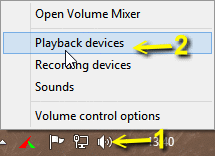
You will see something like the image below - there should now be two 'Speakers' items. One is your original soundcard, the second is '6 USB Audio Device' (or 'USB Audio Device', it depends on what model of USB sound dongle you buy).
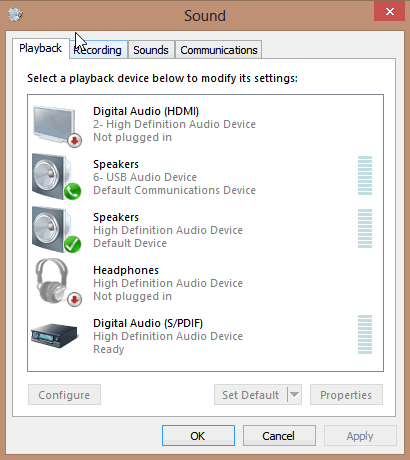
If you right click on the lower one (presuming this represents your original soundcard), you will see that near the bottom it says 'About Software MIDI Synthesiser'. This is what prevents ASIO4All from working with your onboard soundcard - the channel that ASIO4All wants to use is already being used by the 'Software MIDI Synthesiser'. All we need to do is to set the USB dongle to the 'Default Communication Device', and the Software MIDI Synthesiser will move over to that device.
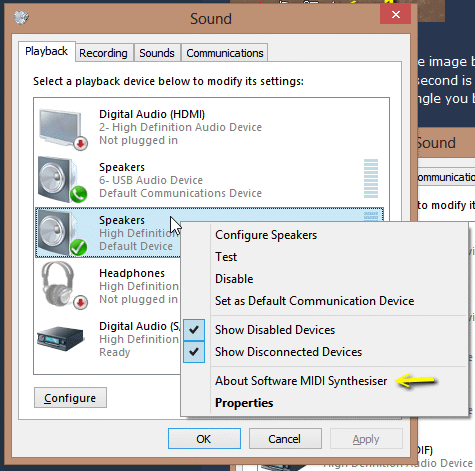
So, simply right click on the 'Speakers' section for the USB dongle, and select 'Set as Default Device'. When you right click on it again, you will now see that it now says 'About Software MIDI Synthesiser', and if you right click on your original soundcard, you will see it doesn't say that any more. Now you should be able to open your music application, and ASIO4All should work.
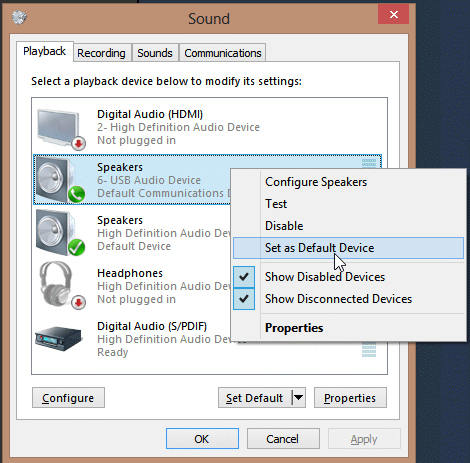
When you finish with your music application, simply right click on your original soundcard and select 'Set as Default Device', and all your normal sound (i.e. website sound, MP3 player, etc.) will come through the original soundcard again.
I use my motherboard's onboard sound, and contrary to what some of the idiots on KVR say (quelle surprise), the quality is perfect, and as I make all my music in Buzz or Renoise, everything stays in the digital domain anyway, so I always get a perfect mixdown when I save a song to .wav.
Sometimes this procedure doesn't work, and even though the USB dongle is set as the default device, ASIO4All still says that the original soundcard is unavailable and in use by 'MS GS Wavetable Synth'. This is really a stop gap measure until you get a proper ASIO soundcard.

